Add a New Modifier Group
Create a new Modifier Group for your menus.
Adding a new modifier group is an important part of building your menu and a great opportunity for upselling. Learn how to create these for your Table Needs menu below!
-
Log in at pos.tableneeds.net, or log into the Table Needs app!
-
Navigate to the "Menu Admin" section, by clicking the "Menu Icon" that's located on the left side of the screen.
-
Click on the "Modifier Groups" tab, located at the top of the screen.
-
Click the green "Add Modifier" button. You will then be directed to the screen shown below
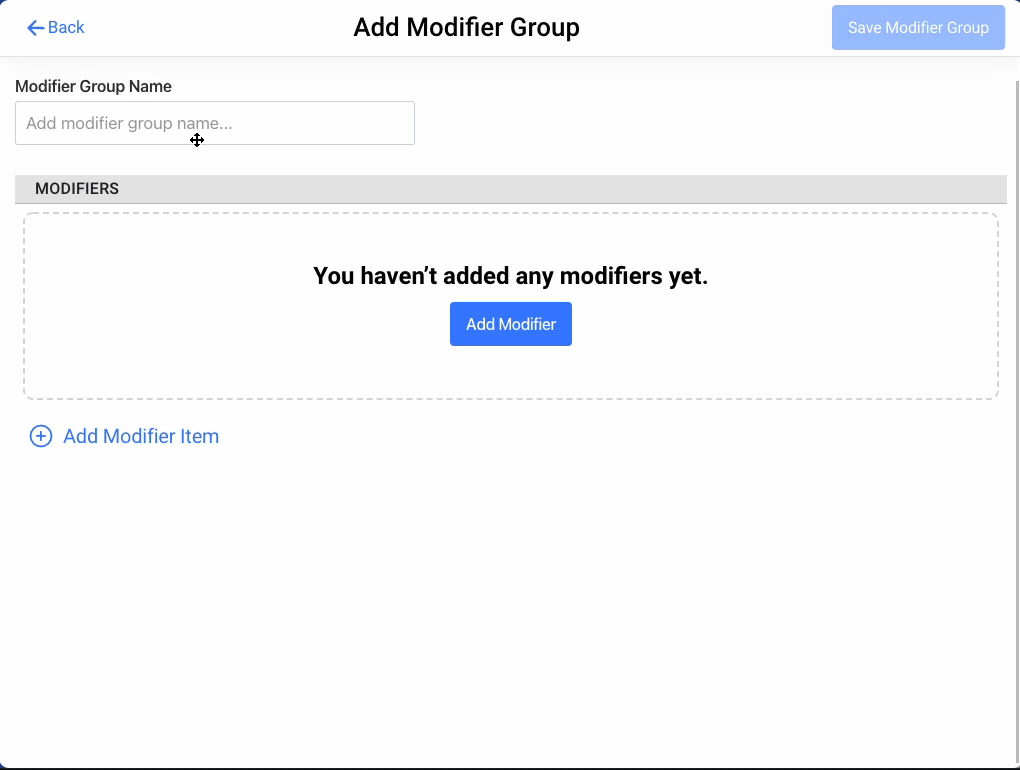
-
From here, you have the ability to Add New Modifiers, Re-order, Re-Name and change their prices!
-
Once you're done setting up your new "Modifier Groups" make sure to click the blue "Save Modifier Group" button at the top of the screen!
Table Needs Tip: You can add as many modifiers as you want to a modifier group. If a menu item does not need all modifiers to show, you can toggle them off in the Menu Items settings. To learn how to add modifiers to your menu items, see our tutorial here!
.png?width=450&name=big-image%20(1).png)