How to label menu items with allergen tags
Having the right Allergen Tags on your menu not only keeps your guests safe but also instills confidence in what they're ordering. Follow the steps below to find out how!
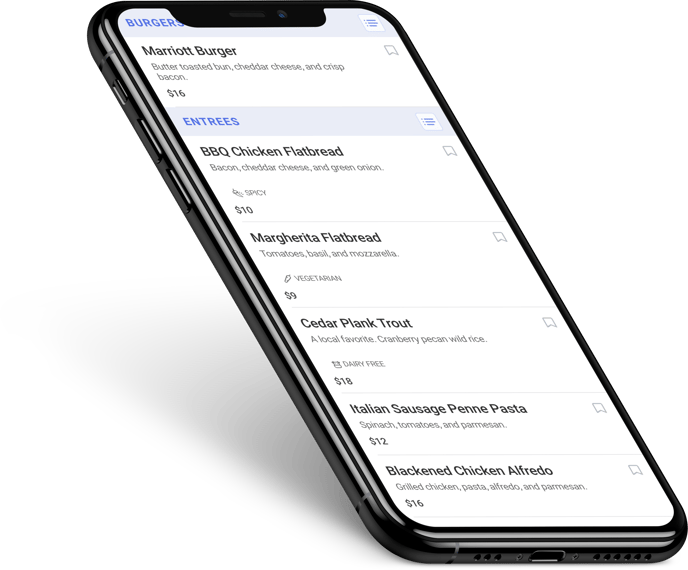
The following allergen tags are available to be added to your Menu Items. Once published, they will appear just below the item.
-
Gluten-Free
-
Dairy-Free
-
Contains Peanuts
-
Contains Tree Nuts
-
Contains Shellfish
-
Spicy
-
Vegan on Request
-
Vegan
-
Vegetarian
-
Popular Item
To add these Allergen Tags to a Menu Item, follow these steps!
-
Log in at pos.tableneeds.net, or log into the Table Needs app!
-
Navigate to the "Menu Admin" section, by clicking the "Menu Icon" that's located on the left side of the screen.
-
Click on the "Menu Items" tab, located at the top of the screen.
-
Find and click on the Menu Item that you would like to add Allergan tags to.
-
A new "Edit Item" window will appear. Scroll down to the very bottom of this window, to the "Allergan's & Labels" section.
-
From here, you can check as many of the Allergan tags as you would like!
-
Once done, click the blue "Save" button at the top of the screen!
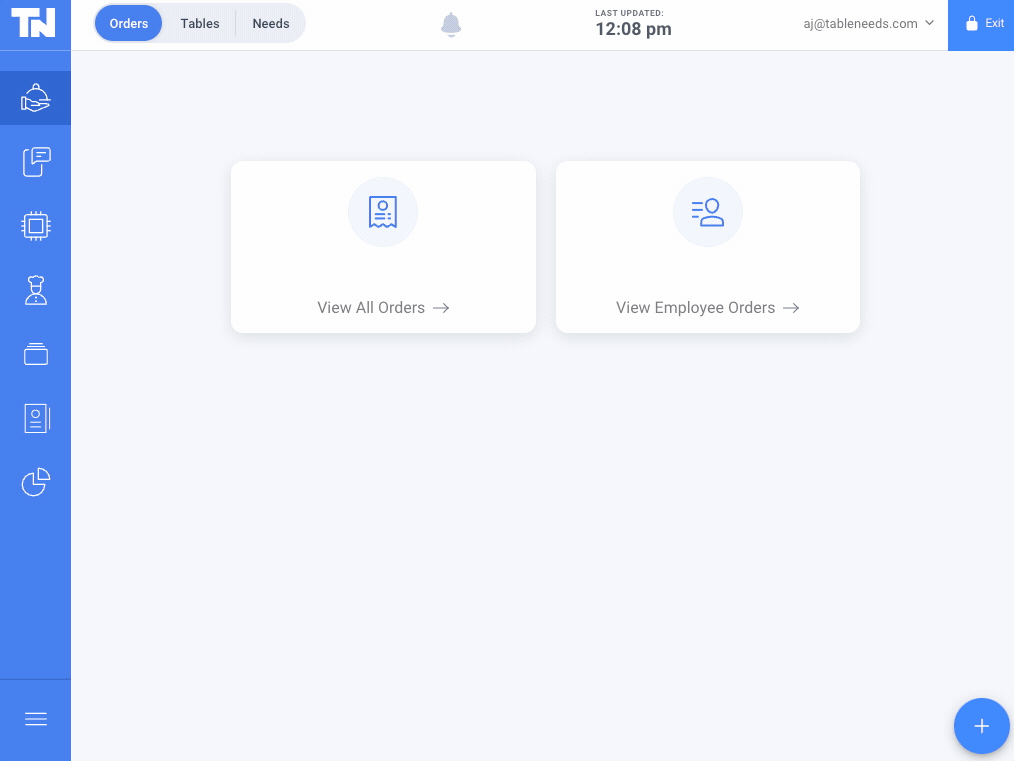
Don't forget to go back and click "Publish Menu" for guests to now see your Allergan Tags live within the menu!
