Add Your Logo and Header Image to Your Menu
Learn how to add or change your logo and header images
Add your logo and header image
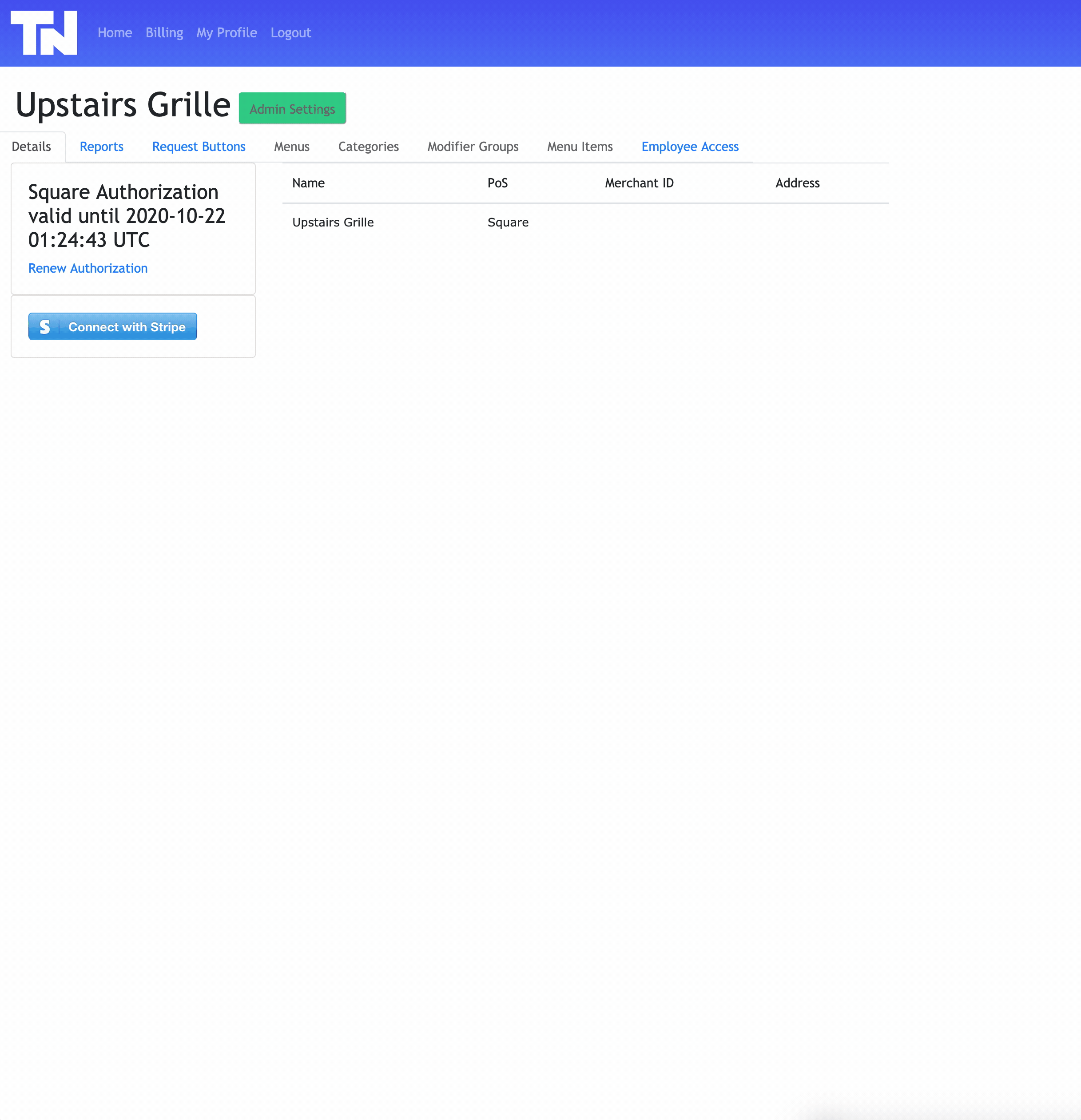
-
Log in to your restaurant at app.tableneeds.com
-
Click the green "Admin Settings" button
-
To add your logo look for "Header Image" and click the "Choose File" button and selecting your logo. Note: A square, transparent, hi-res logo works best
-
To add your header background image look for "Header Background Image" and click the "Choose File" button and selecting your header image. Note: A rectangular, hi res image without text works best for your header background
-
Click "Submit"
-
Make sure to go to Menus and tap "Publish Menus" for your changes to be saved