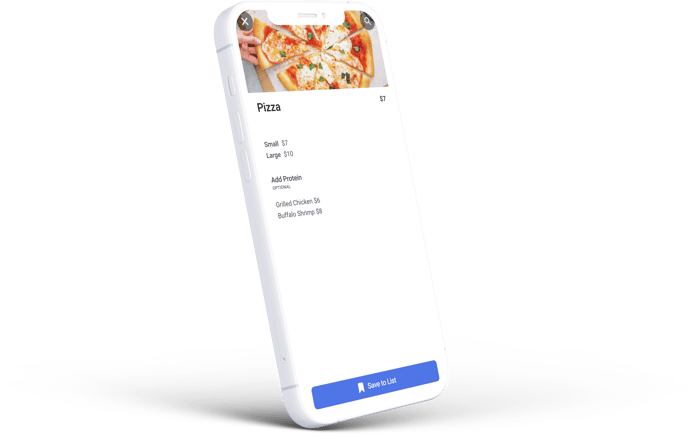Create Variations for Menu Items
Variations for your menu items, made simple!
While variations can be complicated to account for with all of your different menu items. Our simple Menu Manager makes this task effortless! Read on below, to learn more.
-
Log in at pos.tableneeds.net, or log into the Table Needs app!
-
Navigate to the "Menu Admin" section, by clicking the "Menu Icon" that's located on the left side of the screen.
-
Click on the "Menu Items" tab, located at the top of the screen.
-
From here, click on the desired Menu Item that you would like to add variations for. Or create a new Menu Item with variations by clicking the green "Add New Item" button.
-
This will take you to a page that allows you to fully edit the details of that item. At the top of the page just below where you name the item, there is a circle checkbox labeled "Has Variations". By clicking that check box, a set of fields will appear for you to define your variations!
-
Fill out the Variations Name, Shorthand, and price fields.
-
Once you're done, click the "Save" button located at the top right of the screen.
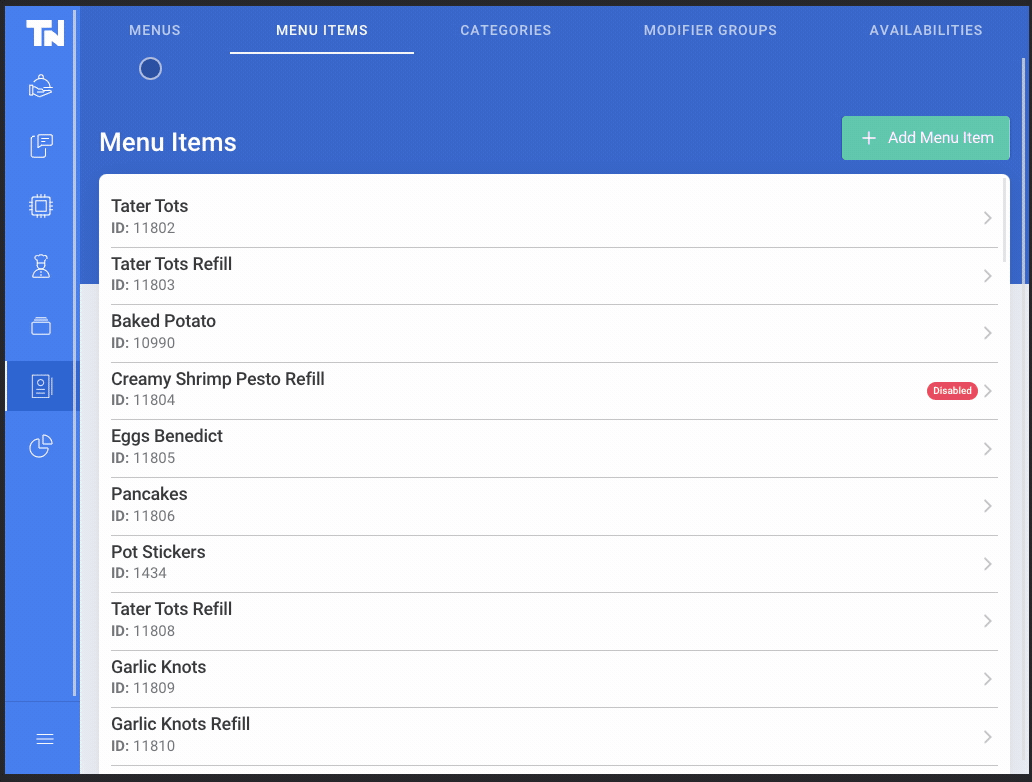
If you would like to adjust the order in which your variations appear on your menus, you can simply click and drag the variations to rearrange them!