How to Create a Destination
How to create a destination within the point of sale for kitchen screen or printer use.
IMPORTANT: This will generally be done by Table Needs staff. If you do not know how to do this correctly, get additional assistance from Table Needs Support at Support@Tableneeds.com or call (720)821-4691
First, start by switching over to the Settings Modifier tab in the point of sale. select the three lines at the top left to open up the sidebar. This will bring up a navigation bar that we can use to select the settings tab.
**IMPORTANT** There may need to be some additional setup after these steps to get receipt printers, kitchen printers, and label printers to work. DO NOT do this without having Support assist you with this. (720)821-4691
Selecting that button, we can see all the available options. Select “Settings” to switch to this tab.
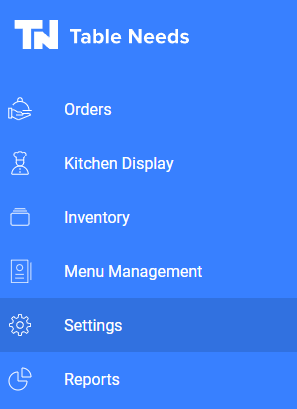
From here, we can see the “Destination” button. Go ahead and select this to see what destinations we have.
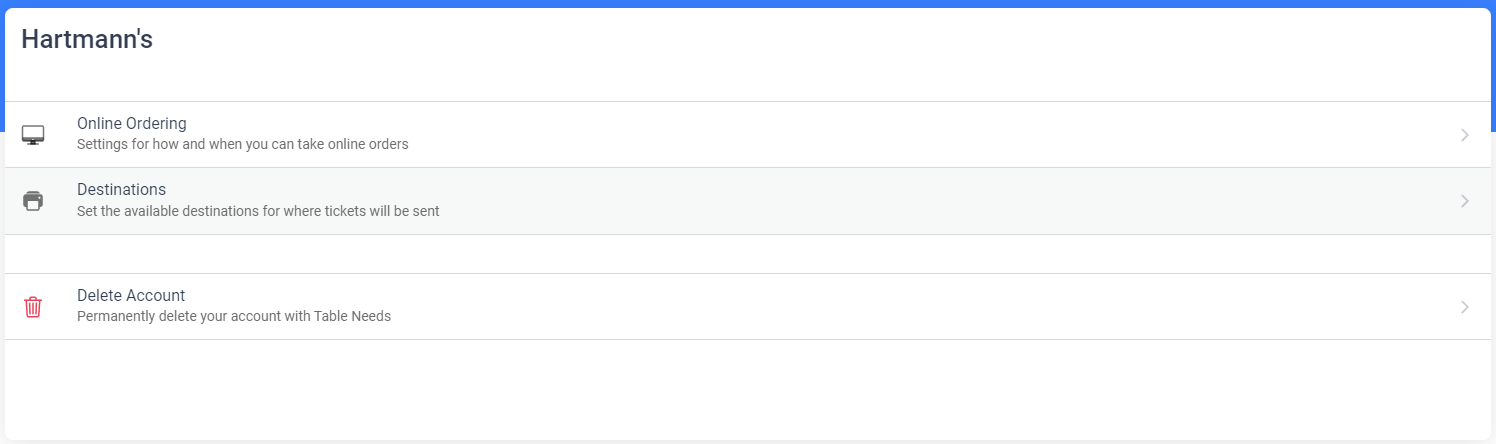
From here, we can see all our current receipt printers, kitchen printers, label printers, and KDS. To Modify one, simply select the printer itself. For this example, go ahead and select “Add Destination”
Selecting that will bring us to this page. Select “Destination Type” to bring down a drop-down of all the destination types available.
We can see that we have options such as KDS, Server, Printer, and Label Printer. Below will be an explanation of each one that will be used in the system.
KDS: Also known as Kitchen Display Screen. This is the digital screen where all the ordered items will go for digital kitchen tickets. We can set different KDS per iPad so we can have examples such as a Grill KDS and a Preparation KDS if need be. We can also have all iPads be able to see all KDS options so everyone can see everything.
Printer: This is where receipt printers and kitchen printers are set up. These will be set up the same way but when we tell the system to print from them will determine if they are receipt printers or kitchen printers.
Label Printer: This is where we will set up Label Printers. These are printers that are to be used mainly with sticky paper so that we can place these onto items for guests so we can make them and the guest can know what is in the order. This is mostly used for drink locations but may have other uses.
Once a destination is selected, finish this item up by giving it a name.
Once we give this destination a name, we can see the “Create Destination” is now available for us to finish this destination.
**IMPORTANT** There may need to be some additional setup after this to get receipt printers, kitchen printers, and label printers to work. DO NOT do this without having Support assist you with this. (720)821-4691