Logging in to Table Needs for managing your Menu
Our new Menu Manager makes it easier than ever to log in and make changes to your menu!
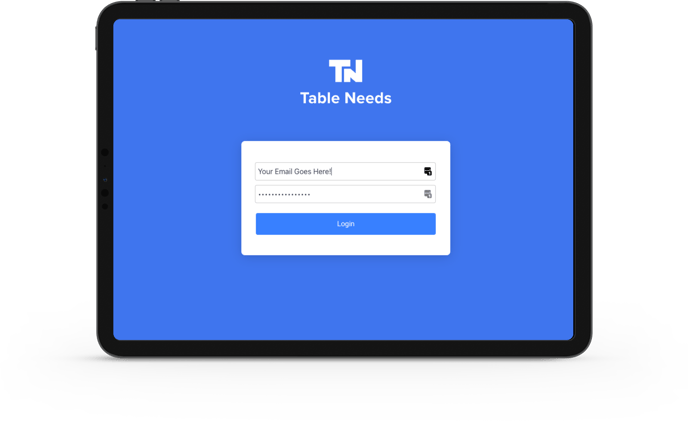
You now have two easy options for logging in and editing your menus! You can do this from any computer, or directly from your Table Needs Handheld, Point of Sale, or KDS device.
-
On a computer, go to pos.tableneeds.net in your web browser, or open the Table Needs App on one of your handheld devices!
-
Enter your email address and password, then select the blue "Login" button.
-
You will see a new "Pop Up" appear, that asks you to select your restaurant. Type in the name and click on your restaurant.
-
Regardless of logging in on a web browser, or on a handheld device. You will now be logged in to the same Table Needs app.
-
To begin making changes to your existing menu, click on the menu icon located on the left-hand side of the screen!
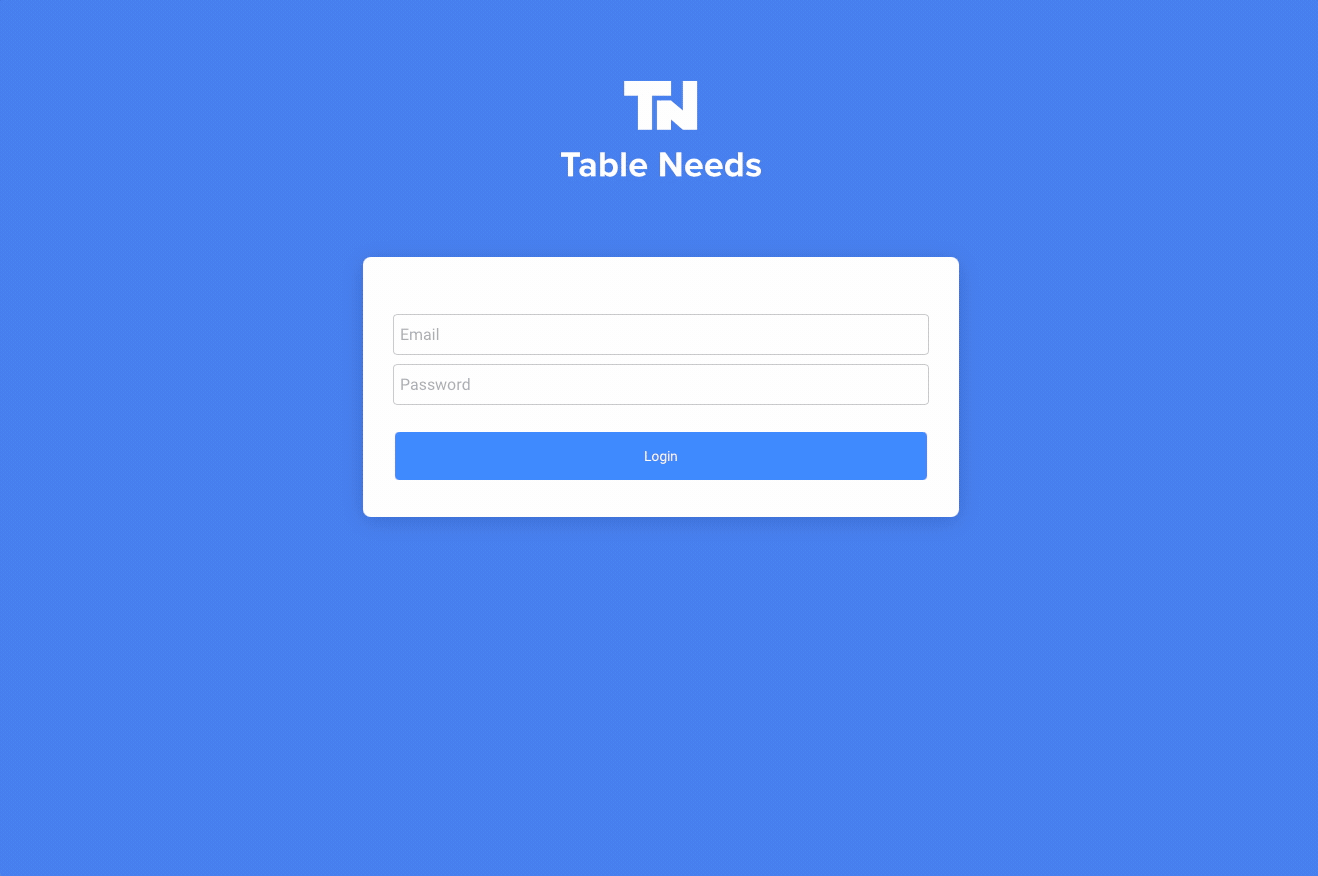
Note: You must have the correct permissions assigned to your login, to be able to make changes to your restaurant's menu. You can read more about this in our Add an Employee and Their Permissions guide here!
