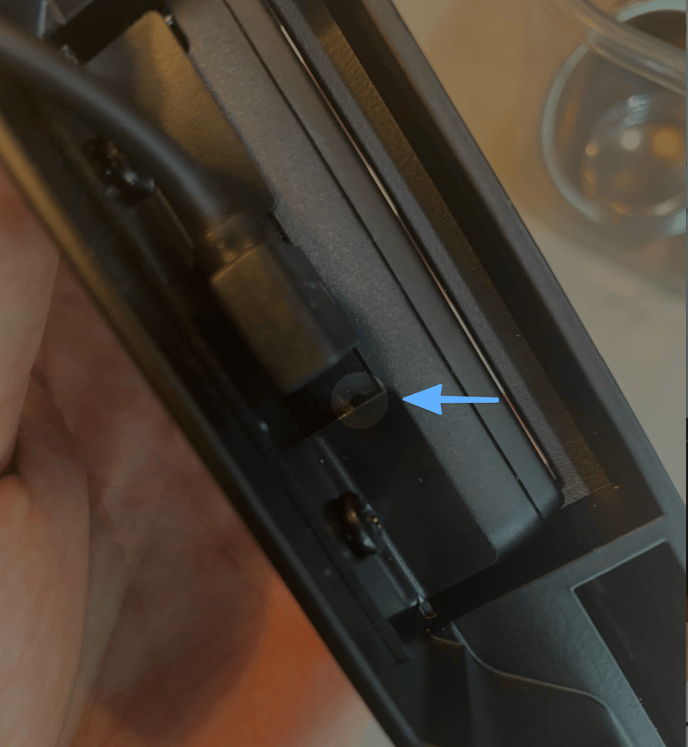My Credit Card Reader is Not Working
POS Station is Not Connecting to the Card Reader
My Credit Card Reader is Not Working
When your POS is not reading credit cards typically this is because the reader has become disconnected and a simple reset will fix it.
Your credit card reader can disconnect for a variable of different reasons. These are the common reasons:
-
The reader has lost the bluetooth connection
-
The reader power is off
-
The reader is caught in a state where it is waiting for data that is not being sent
-
The reader has connected to another device
Check the color status on your reader for an indication of what the issue may be.
How to Reconnect Your Credit Card Reader
-
In the top right corner, tap the "Readers" button
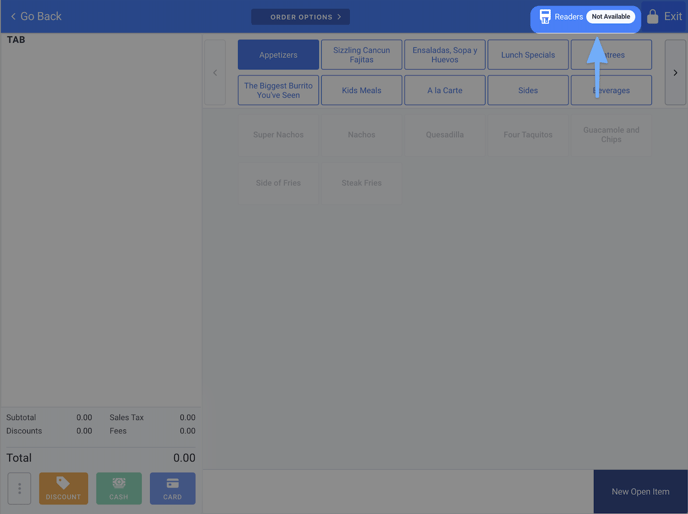
-
If readers are found, tap the Connect button for the default reader assigned to that device. If you do not see a default reader identify the last 4 serial number digits and match them to your device (see image below)
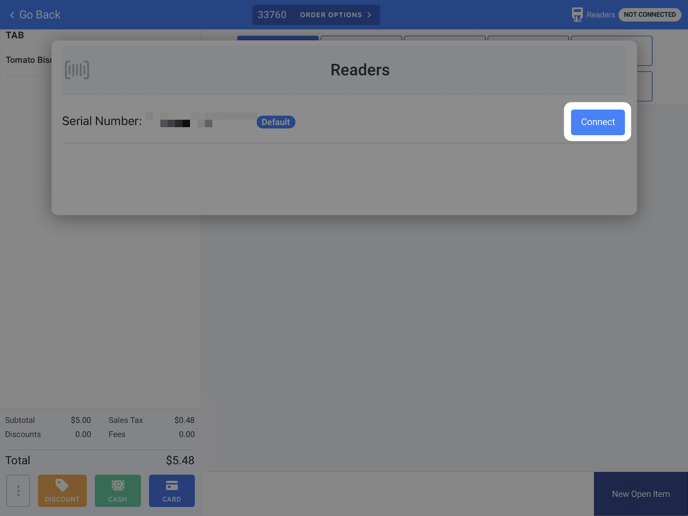
Note: Do not connect to a reader that is not the default. If you see a prompt to change the default reader for this device, select "Cancel". Match Device Reader number to number connected to.
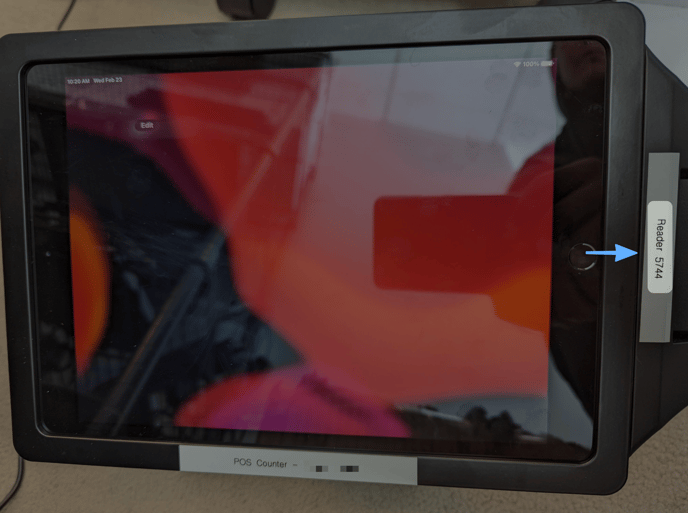
If the default reader for this device is not found, look on the top hole to see if the blue light is on.
If there are no blue lights:
-
Use a toothpick or paper clip to press the button
-
As soon as you see blue light, tap the "Readers" button again and connect to the default reader
If there are blue lights:
-
Disassemble the device and do a hard reset on the card reader (See how below)
-
Turn the reader back on
-
Tap the "Readers" button and connect to the default reader
-
Reassemble the device
How to Disassemble the Card Reader for a Hard Reset.
-
Unscrew the outer screws

2. The side panel with the card reader comes off
.jpg?width=688&name=Image%20from%20iOS%20(11).jpg)
3. With a paper clip or a toothpick, press the button in the little hole. Once the button is pressed, it will reset the device. Reassemble the unit and viola! If you experience any further issues please contact support as soon as possible so we can assist you.