Not able to get your menu item to appear on your menu? Here are the troubleshooting steps
Have you created a new Menu Item, but for some reason, it is not appearing on your Menu? There are a few different reasons that can happen. Check these following things!
-
The Menu Item is not marked with a destination (This is for menu items not being printed or showing up on the KDS)
Note: Always remember to hit "Publish Menu" after you make edits for it to reflect on your menu.
1. The Menu Item is not enabled
The first thing to check is whether or not the item is "Enabled".
-
While logged in, navigate to the desired item in your menu manager's "Menu items" tab.
-
Clicking on the item will open the "Edit Item" page. At the top of this page, is an "Enable Item" switch. This will need to be turned on for your item to be active on your menu.
2. The Menu Item is not connected to a category
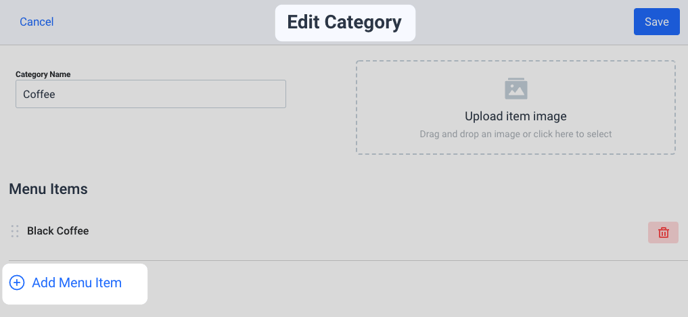
Every item must be assigned to a Category to appear on a menu.
You can check if your item is currently applied to the desired category, by navigating to that category within your Menu Manager and checking if it's listed under "Menu Items". You can add it by clicking "Add Menu Item".
See our guide on adding Menu Items to Categories, by clicking here.
3. The Category is not applied to your Menu
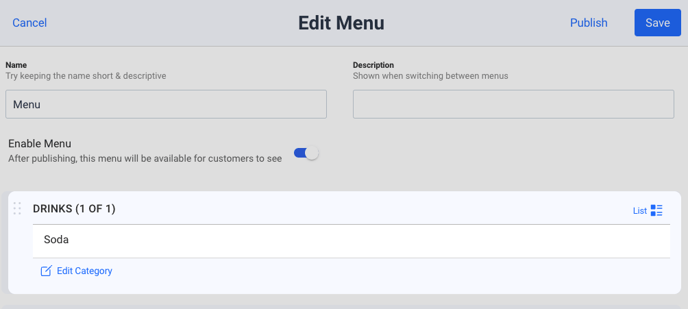
Menu Items are applied to Menus, through "Categories". You may have added your item to a category, but you need to make sure that category is applied to your menu.
You can check if your category is active on your menu, by going to the "Edit Menu" page. This page will show you the different categories that are currently active for your menu.
If the category is not applied to your menu, check out our guide for applying categories to menus by clicking here!
4. The Menu Item has not been activated within the Menu.

When applying a Category to a menu, you can select specific items from the category that you would like to have active on the menu. You want to make sure that your new item is active on your menu.
You can check that it is currently active by going to the "Edit Menu" page of your menu, and then clicking on "Edit Category". From here, click on the "drop-down arrow" to the right of your category. This will expand the category and display all items within it. You can activate or deactivate items by checking the box next to them. Check to ensure your item is checked.
5. The Menu Item is not marked with a destination
For when a specific item is not printing or going to the KDS.
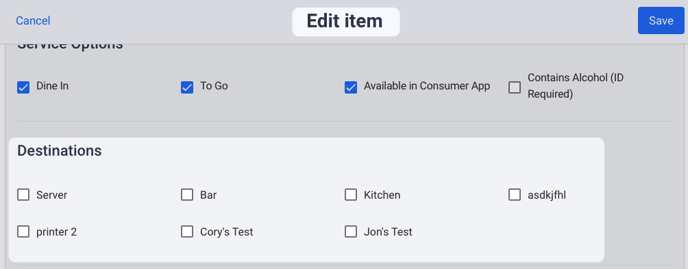
If a specific item is not getting printed or showing up in a KDS. The item likely does not have a "Destination" applied. This can be checked by going to the Menu Items "Edit Item" page. At the bottom of this screen, is a "Destinations" section. Make sure that the desired destination is checked!
You can view our guide on adding Destinations to items by clicking here!
Still having trouble? Contact our Support Team by emailing support@tableneeds.com
For assistance on urgent matters, you can text or call us at (720) 821-4691.

